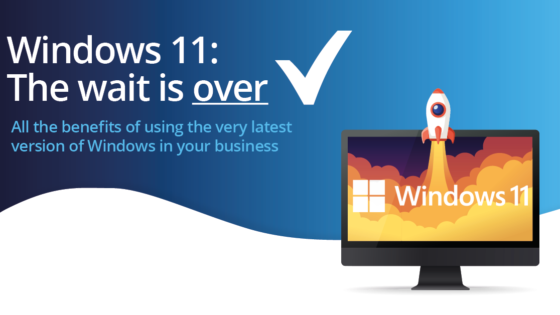The more software you have on your PC, the longer it takes for Windows to start.
Why?
Because when you install new software, sometimes it adds itself to the list of startup apps. And that means a lot of software starts automatically when you reboot.
Your computer has a lot more to do and needs more time to do it.
It’s simple to see which programs are opening on startup and stop them. This works in the same way in both Windows 11 and Windows 10.
Open your settings app. There are lots of ways to do this.
- You can press the Windows key and the i key at the same time
- Or click the Start button, then the cogwheel
- Also, in the Start menu, you can look for the word Settings
- And you can go to the search box and type “settings”
Once you’re in settings go to apps…
Then Startup…
Here’s all the software that can start automatically. To stop something, turn it off. It really is that easy.
To decide which software to turn off, look at the impact. Disabling the medium and high-impact software will have the greatest effect on speeding up your computer at startup.
If you’d prefer a specialist to do this for you, or perhaps wanted to manage which settings your staff can access, we can help. Get in touch.